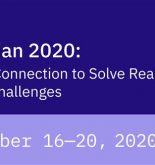Did you know that you could securely manage Stellar Lumens (XLM) using the Stellar Ledger Nano app? In this article, I will show how you can send and receive Lumens with Ledger Nano S / Nano X.
First, you need to make sure that you are running latest version of Ledger Live. If you are not running the latest version, you will get a notification in Ledger Live.
After that, go to “Manager” as pointed in screenshot above. Connect your Ledger Nano S / X and unlock it.
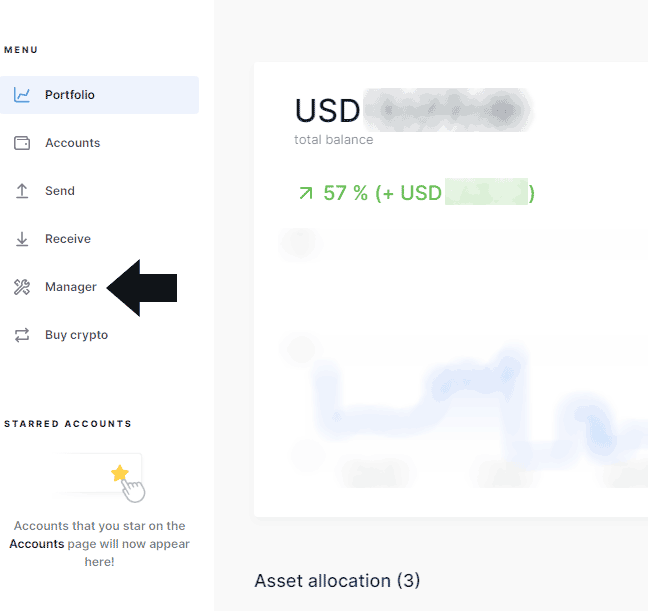
Then, scroll down for the Stellar app and click on Install button to install Stellar app. Follow the instructions on the screen and device to install Stellar app on Ledger Nano S/X.
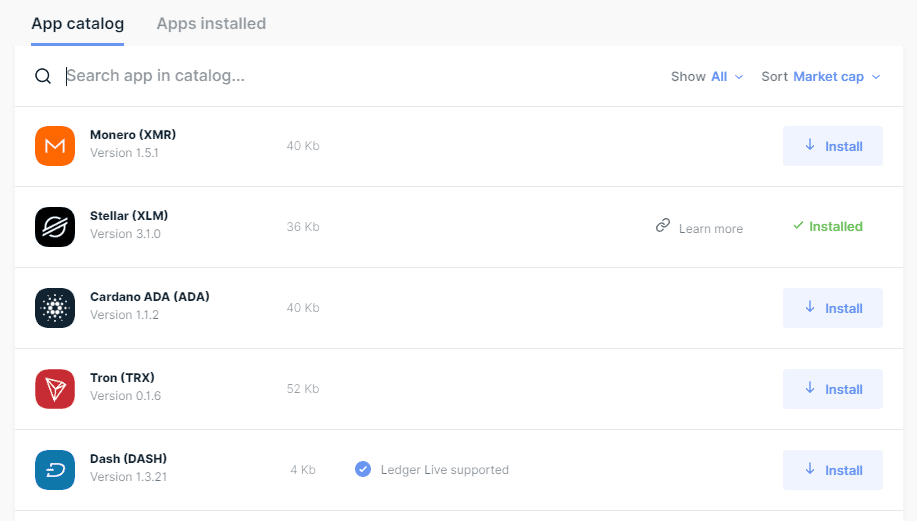
Keep in mind that due to low storage on Nano S, you might have to uninstall few applications.
Fire up, “Stellar Account Viewer” https://accountviewer.stellar.org/ on your computer. I have tested this with Chrome web browser. Make sure you are not running Chrome in incognito mode.
On your Ledger Nano S/X, open Stellar app. Then, in the web browser, click on “Sign in with Ledger”.
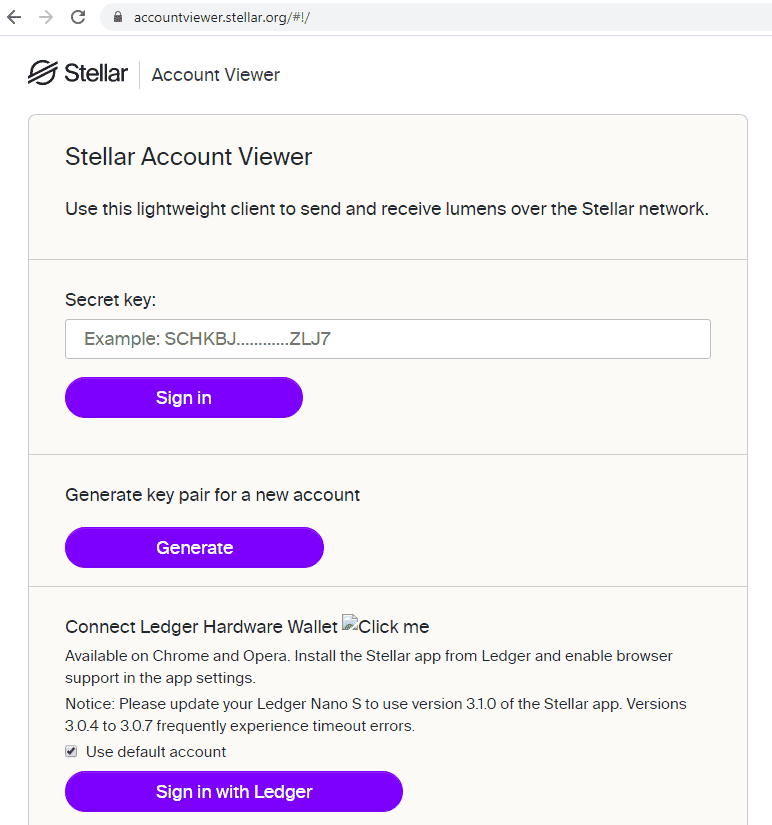
Note – if you won’t open Stellar app on your Ledger Nano, “Sign in with Ledger” will remain disabled and grey in color. You might have to refresh this webpage again after opening Stellar app on Ledger wallet.
Now, you will be shown your Public key and balance. This public key refers to Stellar address. You can send Lumens to this address.

If you wish to send Lumens to someone or a cryptocurrency exchange, enter the recipient’s address and amount. Exchanges require memo field as well, so enter that as well. If you send Lumens without memo field to an exchange, they might get lost and you will have to contact exchange’s support to recover your Lumens.
Click on “Send Lumens” button and follow instructions on the Ledger Nano. You must do this quickly, otherwise you may get an error.